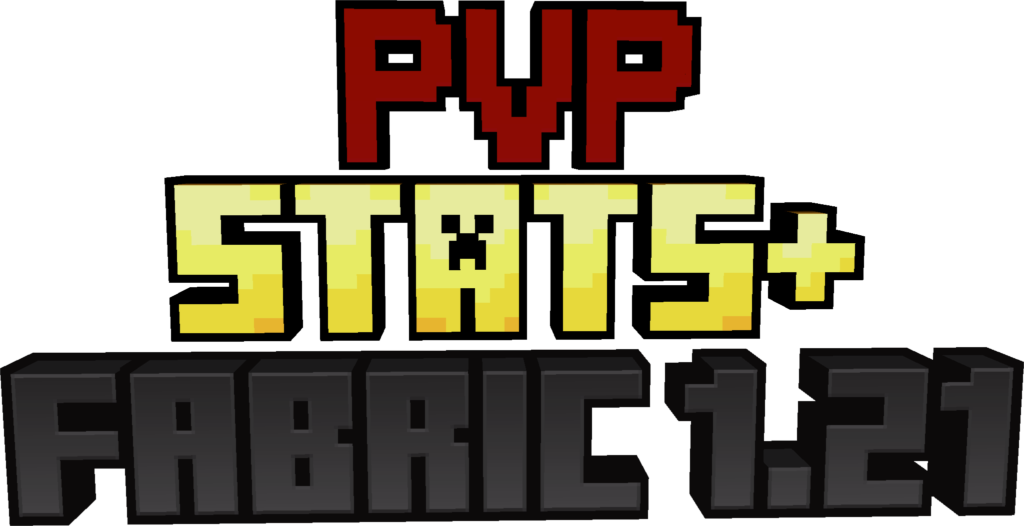
HUD Editor 🖥️
The HUD Editor is a versatile tool designed to provide full control over the visual elements of your PvP interface. It ensures that your screen layout suits your preferences and needs, helping you focus on the game without distractions.
Features Explained:
- Visibility Control:
- The HUD Editor allows you to toggle specific elements of the interface, such as the scoreboard or recording indicators, on or off. This is particularly useful for:
- Reducing screen clutter in high-intensity matches.
- Customizing your interface for a minimal or detailed view, depending on your focus.
- The HUD Editor allows you to toggle specific elements of the interface, such as the scoreboard or recording indicators, on or off. This is particularly useful for:
Click to watch video
- Score Elements GUI:
- Accessible via a right-click on the scoreboard, this GUI gives you granular control over how scores are displayed:
- Reset Scores: Clear all recorded scores for a fresh start. Useful between gaming
- Accessible via a right-click on the scoreboard, this GUI gives you granular control over how scores are displayed:
Click to watch video
- sessions or tournaments.
- Customize Display: Choose how to display player heads and scores:
- Scores Only: Focus purely on the numerical data.
- Heads + Scores: Combine both for a comprehensive overview.
- Customize Display: Choose how to display player heads and scores:
Click to watch video
- Resizable HUD:
- Resize key HUD elements such as the scoreboard and recorder using your mouse scroll wheel for perfect visibility. This ensures compatibility with various screen sizes and resolutions.
- The Score Elements GUI is easily accessible with a right-click for instant adjustments, saving time during matches.
Click to watch video
Recorder GUI 🕹️
The Recorder GUI is your gateway to precise match tracking. It ensures that your performance metrics are accurately recorded, regardless of the game mode you’re playing.
How It Works:
-
9-Box Interface:
- When opened, the Recorder GUI presents a simple grid of selectable game modes. This ensures you can quickly set up your stats tracking for the appropriate mode. Supported modes include:
- Crystal PvP: Focuses on endgame combat mechanics involving crystals.
- Cart PvP: Tracks stats for minecart-based combat.
- Netherite Pot: Ideal for fights using Netherite gear and potions.
- Diamond Pot: Similar to Netherite Pot but for Diamond-tier battles.
- SMP: For survival multiplayer skirmishes.
- UHC: Tracks stats in Ultra Hardcore matches.
- Axe PvP: Optimized for combat styles featuring axes.
- Sword PvP: Traditional PvP combat mode for swords.
- When opened, the Recorder GUI presents a simple grid of selectable game modes. This ensures you can quickly set up your stats tracking for the appropriate mode. Supported modes include:
-
Activation Process:
- Select your desired game mode in the Recorder GUI.
- Hitting your opponent once activates the scoreboard, ensuring that all subsequent stats are recorded from the start of combat. This eliminates setup time and distractions.
-
Post-Match Saving:
- After the match concludes, your performance data is saved and sent to the Stats GUI for analysis. Whether you win or lose, your stats are preserved for review.
Click to watch video
-
Custom Game Modes:
- You can create custom game modes using the command:
/creategamemode {item you want} {name of gamemode}. - The custom mode will appear in both the Recorder GUI and Stats GUI.
- You can create custom game modes using the command:
-
Deletion Options:
- Ctrl + Delete: Deletes all hotkeys in the Recorder GUI.
Indicator Element 💡
The Indicator Element GUI provides a visual and interactive way to track the recording status of your matches.
Features Explained:
-
Recording Indicator:
- When active, a blinking indicator appears on the HUD, signaling that recording is in progress. This ensures you never miss important stats.
- If paused, the indicator stops blinking, letting you know recording is off.
-
Manual Control:
- The Indicator Element GUI is accessible by right-clicking the recording bar, allowing you to toggle recording on or off at any time. This is particularly useful for pausing recordings between sessions or matches.
Stats GUI 📊
The Stats GUI is the ultimate tool for analyzing your PvP performance. It organizes and displays all relevant match data to help you refine your skills.
Features Explained:
-
Match Overview:
- Displays an easy-to-read list of matches you’ve won (🟢) and lost (🔴).
- Includes player heads and usernames, allowing you to quickly identify and review past opponents.
- Features Ascending and Descending buttons in the top-left corner for sorting match data.
-
Detailed Match Stats:
- Organized by game mode for clarity (e.g., Crystal PvP, Sword PvP). Each match tracks:
- Items Used: Lists all tools, weapons, and consumables used during the match.
- Damage Dealt: Shows the total damage you inflicted on your opponent.
- Attack Types: Categorizes your offensive actions for detailed analysis.
- Match Duration: Tracks how long each fight lasted (⏱️).
- Match ID: Provides a unique reference for each fight, useful for sharing or comparing data.
- Organized by game mode for clarity (e.g., Crystal PvP, Sword PvP). Each match tracks:
-
K/D Ratio:
- Automatically calculates your Kill-to-Death ratio (K/D). This is a key performance metric for gauging your effectiveness in combat.
-
Tiers & Progression System 🏅:
- Tracks your rank progression, as detailed in the “Tiers & Progression System” section below.
-
Stats GUI Deletion Options : Ctrl + Delete: Deletes every game mode in the Stats GUI. Hover + Delete: Hover over a specific game mode in the Stats GUI and press Delete to remove only that mode.
Tiers & Progression System 🏅
The Tiers & Progression System evaluates and rewards your performance based on the number of kills you achieve, offering a structured way to measure your growth and compare your skills with others.
Tier Structure:
The system is divided into two primary categories: High Tier (HT) and Low Tier (LT), each containing five levels.
Tier Levels:
-
High Tier (HT): Represents the best-performing players:
- HT1: The highest and most prestigious rank.
- HT2 to HT5: Indicate varying levels of high-tier proficiency.
-
Low Tier (LT): Represents players building their skills:
- LT1: The strongest rank within the low-tier category.
- LT2 to LT5: Progressively lower tiers, with LT5 as the starting point for beginners.
Progression System:
-
Advancing Tiers:
- Players climb tiers by meeting kill thresholds. Consistent wins and high kill counts will elevate your rank.
-
Dropping Tiers:
- Frequent losses may result in a tier drop, ensuring rankings reflect current performance.
-
Visual Indicators:
- Tiers are color-coded and prominently displayed in the Stats GUI.
-
Rewards:
- Exclusive achievements or badges are unlocked as you ascend, particularly in HT1.
Why Use This Mod? 💡
- 📈 Track Progress: Analyze performance across multiple game modes.
- 🔎 Improve Skills: Use match data to refine strategies.
- 🎨 Customize HUD: Optimize your interface.
- 🏆 Showcase Achievements: Flaunt your K/D and tier.
90% of ad revenue goes to creators
Support creators and Modrinth ad-free with Modrinth+
